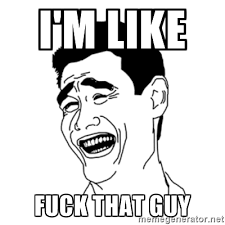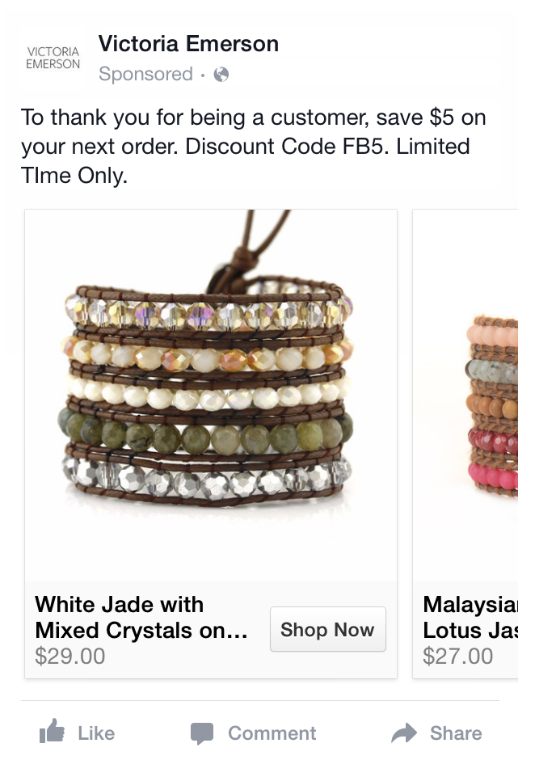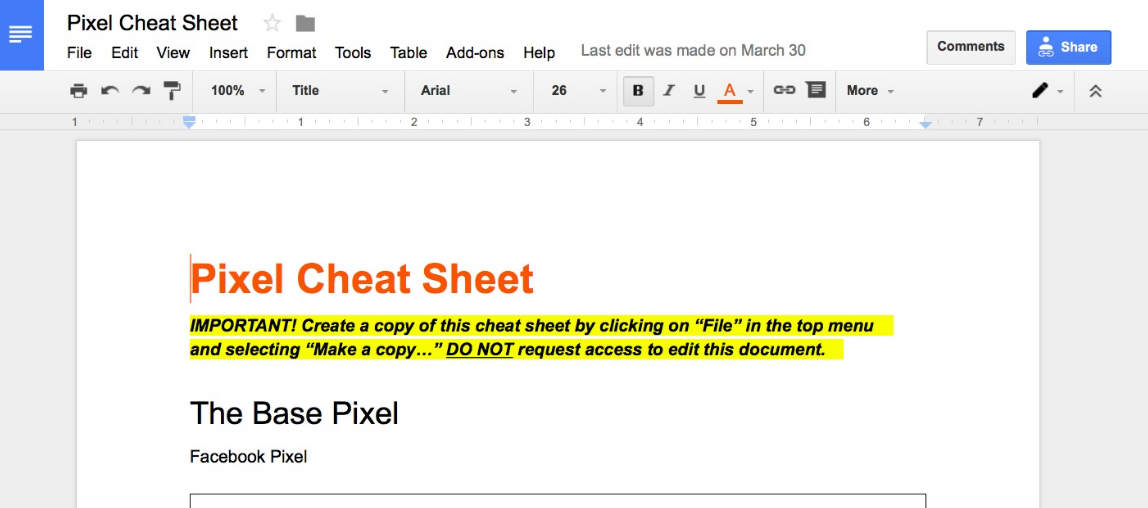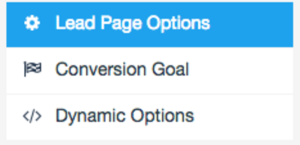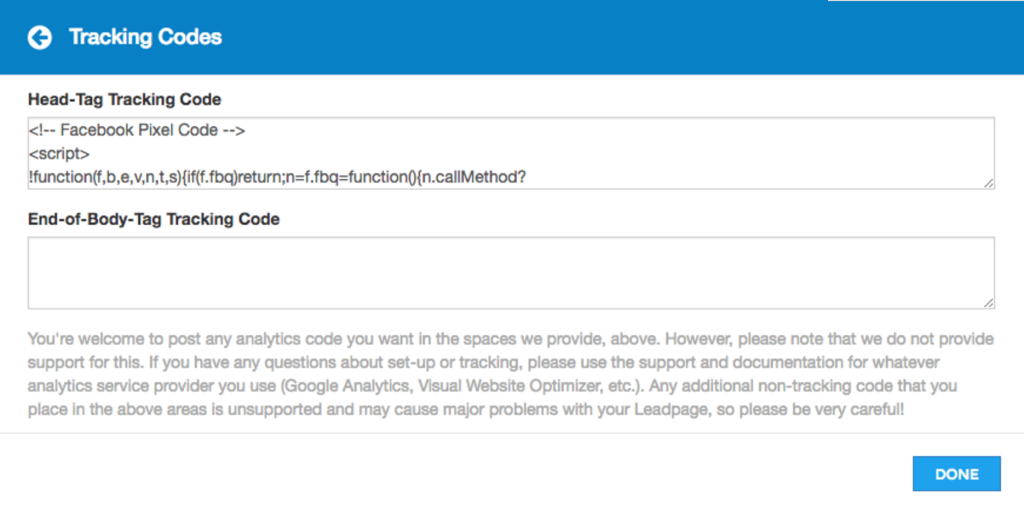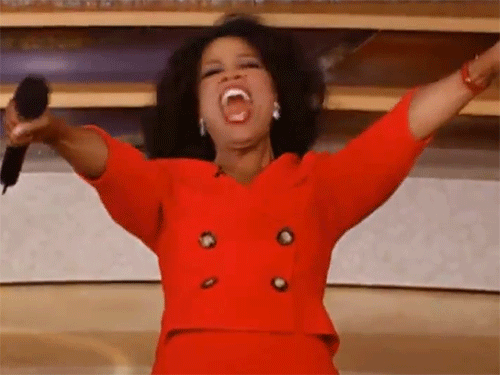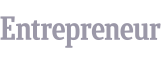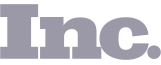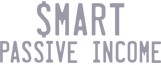2 Conversion Tracking Pixel Modifications
To track valuable actions people take on your website and then optimize your ads for those actions, we’ll Track Conversions With Standard Events.
There’s a section of your Facebook pixel that is customizable. You can simply add one extra line of HTML code and then Facebook will understand what happened on the URL page.
For example:
- Someone registered for your webinar
- Subscribed to your freebie opt-in
- Watched a video on your website
- Made a purchase.
Depending on what you want to track, these customizable standard events will only go on a few specialized pages of your site. NOT THE WHOLE SITE (like the base pixel did).
There are 17 different standard event types you can choose to track… But for now, we’ll focus on Complete Registration and Purchase.
Complete Registration
This tells Facebook when someone has registered for something on your site and completed the process.
It could be registering for a webinar or someone who opts in to your lead magnet (freebie) with their email address.
We’ll place this pixel with the Complete Registration additional line of code on all of the pages that people land on AFTER they take your desired action.
For a webinar registration, it would be on the thank you page a user will land on after submitting their email address.
Purchase
Purchase tells Facebook when someone has bought something from you and what they paid for it.
This could be a small purchase of a low priced tripwire offer or a larger purchase like your online training program, or coaching package.
We’ll place this pixel with the Purchase additional line of code on all Successful Payment pages AFTER checkout.
This is the page your visitors see directly after the purchase transaction is complete.
Now You Have 3 Total Versions of Your Pixel
Testing Your Pixels
So now that you’ve got your pixel across all the pages on your website, you’re feeling pretty awesome, right?
And you should!
But, one last thing before you move on… it’s REALLY important to make sure the pixels WORKING properly, and tracking what you think they track.
Luckily, that part is pretty easy.
Enter the Facebook Pixel Helper plugin for Chrome from Facebook. It’s a small icon that sits on your Chrome menu bar.
Navigate to ANY page where your pixel is installed.
And if you pixel is present, it will be blue and give you a confirmation message:
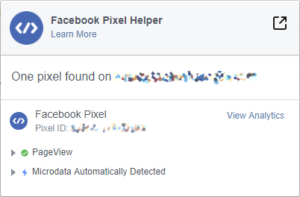
If a pixel is missing, the icon remains grey.
It’s always working in the background to confirm where pixels are installed across the web.
Note: You can only install this goodie if you use Google’s Chrome browser—which I recommend.
Err… another note: Adblocker plugins have been known to interfere with the Facebook Pixel Helper.
Pixel Mastery Takes Time
We made it to the end of the post and you’re on your way to mastering the Facebook pixel in all its glory.
Be patient with yourself during this process because the pixel has a large learning curve.
If you have any additional questions on using the Facebook pixel, leave a comment below and we’ll continue the conversation.
Happy Converting!
Bond